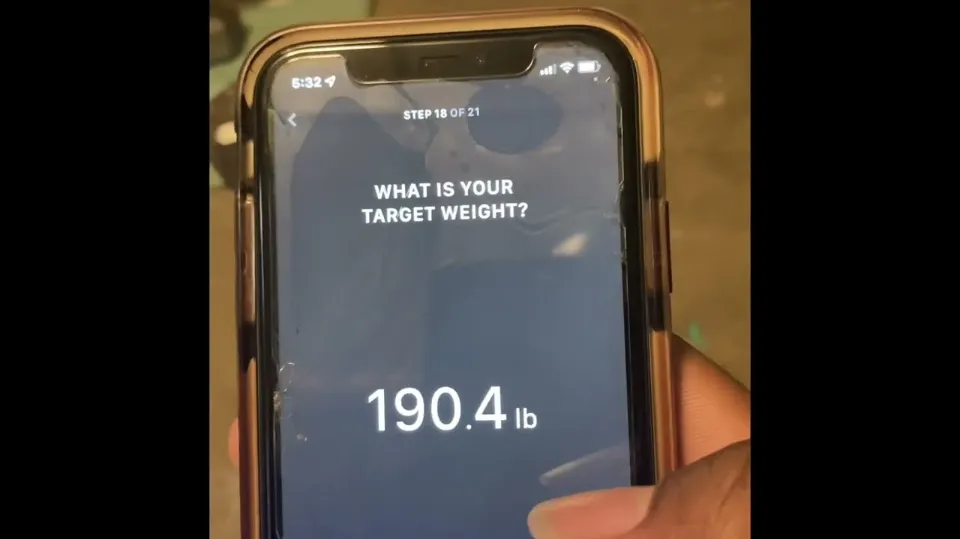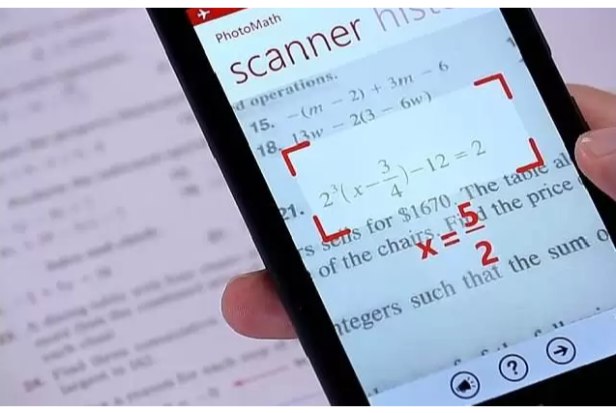You should not use vanish mode if you want your Facebook Messenger messages to remain visible. When you leave a chat, your messages vanish thanks to a feature called vanish mode.
This guide will provide all the information you need to know if your Messenger messages have vanished without your intervention.
Why Did My Messenger Messages Disappear?
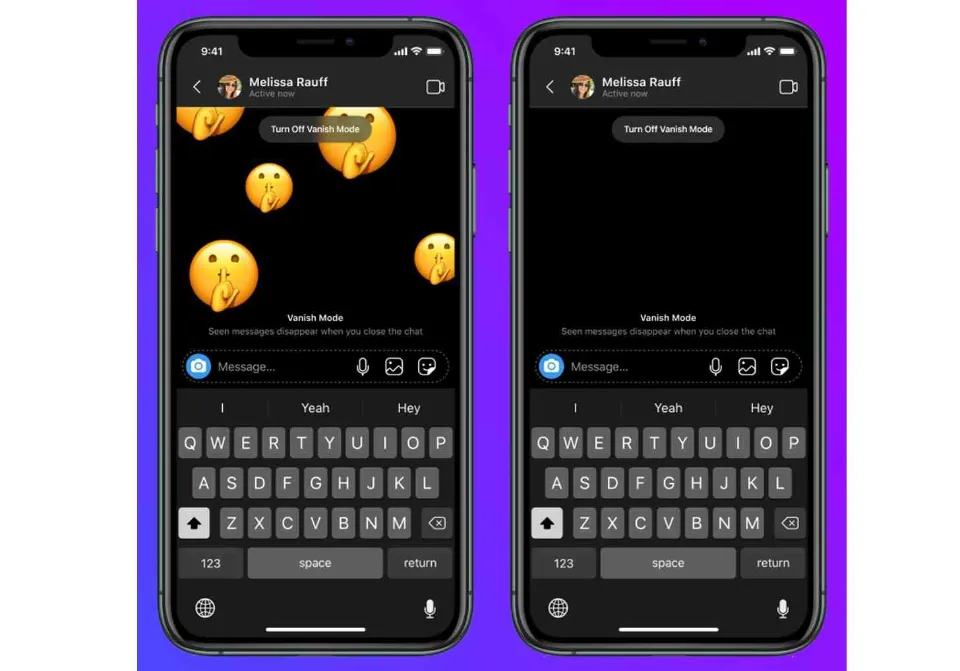
Messages that vanish without their intervention have been a frequent complaint of Messenger users.
The issue can be disturbing and may make you think someone hacked into your messages and decided to mess with them.
However, this guide has done some research, and here are the possible reasons why your Messenger messages are disappearing:
Reason #1: Fourteen Days Have Passed Without Reading the Messages
Facebook Messenger may make your messages disappear when you take more than fourteen days to open a chat when you receive it.
Messenger interprets this as you ignoring the messages because you don’t want to read them, which causes them to vanish.
The good news with these messages is that you can ask Messenger to access them, as we will see in the next section.
Reason #2: Vanish Mode is Enabled
Vanish mode is one of the features Facebook has added to allow sharing of private data.
When you enter into Vanish mode with a person, it means the moment you leave that chat, all the messages you received while in the mode will disappear.
When you use “vanish mode,” you are not supposed to screenshot the chats. In the event that one of the parties takes a screenshot, Messenger will alert the other party.
Reason #3: A Bug
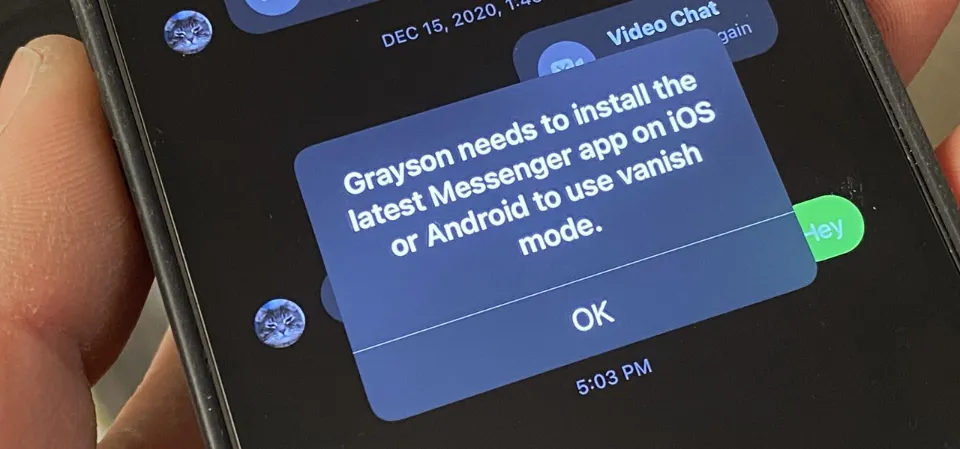
The last possible reason your Messenger messages are missing is a bug. Sometimes bugs happen, and when they do, you are affected in some way.
One of the consequences of bugs is that some of your messages spontaneously vanish and then reappear.
If you know you are not in Vanish mode and had read the message before fourteen days ended, it means your messages disappeared because of a bug, and hopefully, they may be restored after some time.
How to Enable Disappearing Messages on Messenger
Enabling Vanish mode is the best way to take precautions to make sure that sensitive messages you send to someone on Messenger are not shared with third parties.
You can enable disappearing messages as indicated below:
- Launch the Messenger application.
- Go to the chat you wish to enable the vanish mode.
- Please tap on the info icon labeled “i” beside the video icon on the top
- Scroll to the “More actions” section and click “Navigate to private discussion.”
The vanish mode/secret conversation feature is only available for one chat at a time. The aforementioned actions can be taken for each chat if you want all messages you send to people to vanish as soon as they leave the conversation.
How to Find Missing Messenger Messages
Don’t worry if your messages vanished before you could read them; you can still find them by navigating the settings.
However, you must note that the only messages you can access are those that disappeared before you opened them. It is not possible to recover messages that vanished while you were in vanish mode.
- Open your Messenger app and tap the hamburger menu icon in the top left corner.
- Tap on the “Message requests” option.
- Select the conversation you want to read by clicking on it.
Conclusion
Conversations are now simple thanks to Messenger, but you might become concerned if you notice that some of your messages have vanished without a trace.
This article has covered the various explanations for why your Messenger messages might vanish as well as how to retrieve some of those messages.
Read this article if you want more information about disappearing Messenger messages.
FAQs
Why Did Part of My Facebook Messenger Conversation Disappear?
Your message will automatically be deleted from the chat if the recipient doesn’t read it within 14 days of sending it.
Can Vanish Mode Messages Be Recovered?
When messages are sent in vanish mode, they cannot be recovered because they vanish after being seen or when the chat is closed.
Where Did My Messenger Messages Go?
The messages icon should be clicked. Click on “see all” on the drop-down menu. On the messages screen, look in the top left corner, just below “Facebook.” You’ll see “Inbox” and just to the right of it you’ll see “Other” in grey. Click “Other,” and your lost messages will display.