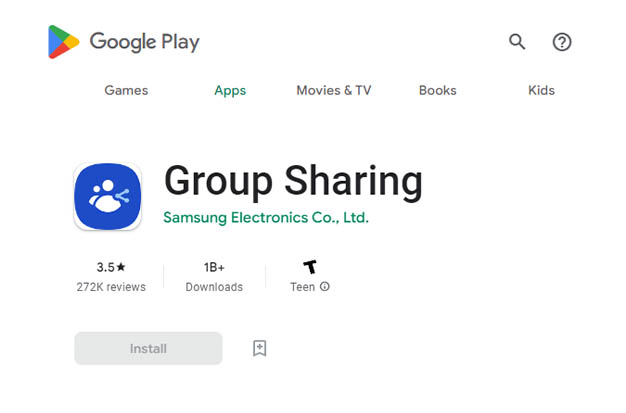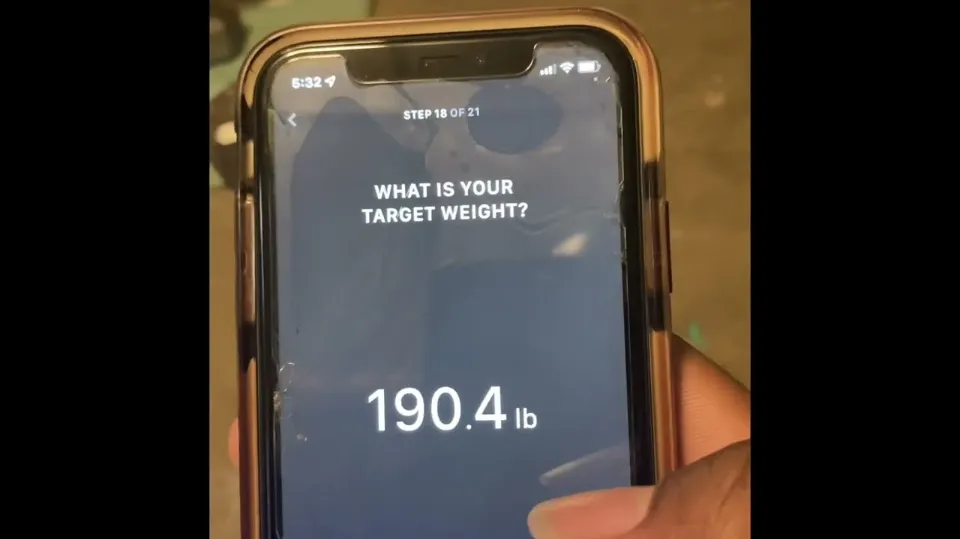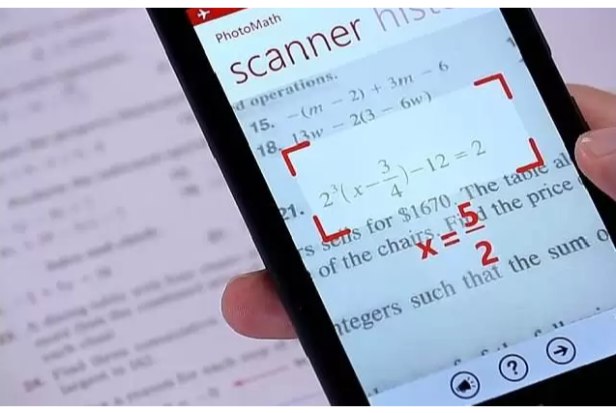On Samsung Galaxy devices, the Group Sharing app is pre-installed as a fundamental app. Using the share groups of your Samsung accounts, you can use this app to share a variety of content on Samsung’s standard apps like Gallery, Samsung Note, Calendar, and Reminder with your loved ones. On the Contacts app, you can also share profile pictures with your friends.
Main Features Of Group Sharing
- Create and manage share groups from the Samsung account’s
- Group Sharing menu
- Shared albums on the Gallery app
- Shared calendars on the Calendar app
- Shared notes on the Samsung Note app
- Shared reminders on the Reminder app
- Share profile photos on the Contacts App
- Share Auto Hospots with family
How Does Samsung Group Sharing Work?
Samsung Galaxy devices come pre-installed with the Group Sharing app. It is an application that enables you to share a variety of content with your loved ones on Samsung’s fundamental apps, including Gallery, Samsung Note, Calendar, and Reminder by using the share groups of Samsung accounts.
1. Add directly when you want to without creating a group in advance
You no longer need to create a group in advance to share with people; instead, you can choose who to share with by going to the Contacts tab or by typing the details directly into the Account tab.
The shared features that were made with pre-existing groups, such as shared albums, shared notes, shared calendars, shared reminders, and auto hotspot family sharing, are still available.
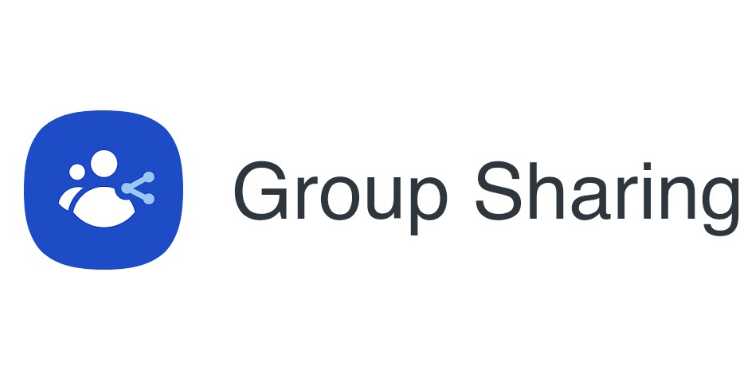
2. Show recently invited members
When choosing the members to share with, you can choose recently invited individuals directly.
You can choose the same individuals all at once when creating Shared notes if you have invited individuals to a Shared album. Additionally, you won’t need to repeatedly scroll through the Contacts tab to find the member you want to share with or re-enter their Samsung account ID or phone number in the Account tab when sharing multiple types of content with the same member.
Your opinions on group sharing are welcome, of course. Whether you’re going to use it for the first time (and how that goes), or if you use it frequently, as well as any tips and suggestions you have for how to improve the experience. Please share your thoughts in the comments section.
Customer Reviews About Group Sharing
- I don’t believe that this app is directly to blame for serving those intrusive pop-up advertisements. It took me some time to realize this, but for me, it was the HealthFit app. Everywhere it went, including my lock screen, it served pop-up ads. Check last used in your apps if you’re experiencing the same issue. The app next to Samsung Experience should be found; however, it will likely be at the top. You need to uninstall that one. However, Samsung Experience serves as a conduit for those advertisements, so disliking persists.
- It crashes nonstop throughout the day. My computer crashes whenever I’m typing a complete sentence. Samsung Experience Service has crashed each and every time I use my keyboard. My phone has been restarted, but the problem persists. This has been happening for a while. my cache was cleared, etc., this app won’t stop crashing. Although I’ve heard deletion is a good idea, the app either reinstalls itself or is never truly deleted. The worst feature I’ve ever encountered, by far.
- Notifications can’t be turned off. The worst part is that I would never have known this app even existed if you COULD turn off notifications. I’ve started to hate Samsung with a fiery passion because I’m constantly getting notifications telling me to sign in again even though I don’t have an account. I’ve been a consistent customer for 20 years, so this is really unfortunate. Samsung won’t make my next phone, TV, speaker system, or anything else. You still have a chance to win me over if you start paying attention to your clients.