WhatsApp has been around for a while, and users on different operating systems, such as Windows, MAC, IOS, or Android, have been affected by this issue. In other words, whether you are using a desktop application or a mobile application, you will still encounter a white screen in WhatsApp.
Problems could arise either before or during the course of the program. All users are unable to engage with the applications in any manner, speak with other users, or use their settings; they can only see a white blank screen. Without a doubt, this may be quite problematic for all WhatsApp users.
What is WhatsApp?
WhatsApp is one of the most popular voice over IP (VoIP) applications. WhatsApp allows people to send text messages, make calls, share pictures and other media. WhatsApp was first launched in 2009 and is popular among users because of its end-to-end encryption, logging strategy and ease of use. At present, more than 2billion users use WhatsApp, making it the most popular communication application.
Despite its achievements and popularity, the application does not completely avoid problems. Security researchers have noticed that WhatsApp is used to spread viruses and fraud – just like Facebook messenger or discord or other platforms. When it comes to technical problems, although they do not often appear, some problems often reappear, and the blank of WhatsApp is only one of them – this problem has existed since at least 2016.
However, the WhatsApp white screen error can be repaired. We will provide several methods below. Remember, every device is different, and there may be many different reasons for the problem. Therefore, we strongly recommend that you first run the scan using the reimage repair tool, which sometimes automatically fixes problems.
In addition, you should not forget that damaged programs may be signs of malware infection, because malicious programs such as Trojans may cause device failure. Therefore, before you continue to use the following methods to fix the white screen problem of WhatsApp, please use powerful anti malware to perform a complete system scan.
How to Solve WhatsApp White Screen Problem?
- Restart your device and WhatsApp
First, let’s start with the basics. When WhatsApp doesn’t work, the first thing you should do is restart the application or operating system. If the program is “suspended”, you should restart the device. Whether you are using a mobile phone or a desktop computer, please try it first.
- Run the program in compatibility mode
To get rid of this annoying problem on Windows computers, you should run WhatsApp in compatibility mode. This is easy to do, just follow the steps below:
- Right click the application and select Properties
- Go to the Compatibility tab
- Under compatibility mode, check the run this program in compatible mode option
- From the drop-down menu, select Windows Vista (Service Pack 2)
- Click apply and OK.
- Use task manager to close WhatsApp
WhatsApp service running in the background may cause the application to fail to operate normally. To fix this problem, you should close the application completely.
You can do this:
- Press Ctrl + Shift + ESC to call up the task manager.
- From the Processes tab, select WhatsApp.
- Click the end Task button.
- Start the application again to see if it works properly.
- Use the same Wi Fi network
One thing may not have caught your attention: which network are you connected to.
Although you may find this meaningless, if you plan to use the WhatsApp desktop application, you should connect your computer and mobile phone to the same Wi Fi network.
When there is a connection problem, this seems to solve the problem.
- Run the application as an administrator
- Right click the WhatsApp Icon
- Choose to run as Administrator
- If user account control appears, select Yes
- Check whether the white screen of WhatsApp disappears
- Reinstall the application
In some cases, you may not be able to install the application correctly, so the installation has errors. Therefore, we recommend that you try to uninstall the application:
- Enter control panel in windows search and press enter
- Go to programs > uninstall programs
- Select WhatsApp from the list
- Right click and select uninstall
- Follow the instructions on the screen
- Apple Computer
- Click Finder (found on your docking station)
- Select application folder
- Right click WhatsApp and select move to trash can or drag it to trash can with mouse
After uninstalling WhatsApp completely, please visit the official website to download and install again.
- Try to find an old version of the program
Remember, this fix is not completely reliable, because you must download WhatsApp from a third-party source. It is reported that version 2.2043.21.0 is the version that causes user problems, and version 2.2041.7 can be used normally. Therefore, find a reliable third-party source and download WhatsApp 2.2041.7 from there.
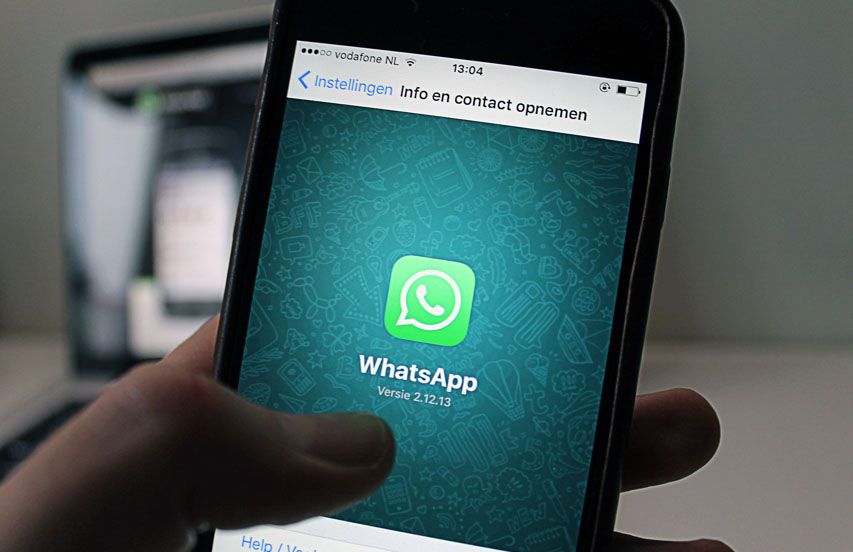
FAQs of WhatsApp White Screen
- Why is there a black / white screen (black screen) when I open the WhatsApp desktop?
This is one of the most common problems in mobile phones and tablets. Usually when you open an application, you will see a black screen for a few seconds, and then the application will crash with or without error messages. There are few ways to solve this problem.
In most cases, this may be a temporary loading problem. Just press the nearest application menu in your phone (usually the first left key). Then close the application with this problem. Now open the application again. It works normally.
Try restarting your iPhone / iPad. Press and hold the power off button for a few seconds, and then select restart from the menu to restart the device. Now you can try to open the application, which may work properly.
If none of the above works, you can wait until the phone battery runs out and turns off automatically. Then charge it and press the power button. After that, it may work.
Finally, if you cannot repair it, you may need to uninstall the application and reinstall it. If you have enabled it before, IOS usually provides the option to restore settings and content from icloud backup.
Even in rare cases, the reinstallation procedure does not work. If this is the case, try installing an older version of the application. Good luck!
- Why can’t my WhatsApp desktop application load or work properly?
In a few cases, it may lead to load problems in mobile applications. The WhatsApp desktop application server may have shut down, causing loading problems. Please try in a few minutes. Your WiFi / mobile data connection is not working properly. Please check your data connection. Too many users are using the application at the same time. Please try in a few minutes.
- WhatsApp desktop app is not updated correctly on my phone
Please check your WiFi / mobile data connection and make sure it works properly. It may have closed and prevented you from updating the WhatsApp desktop application. Make sure your phone has enough storage space to download updates. If you don’t have enough storage space, it may prevent application updates.
- WhatsApp desktop audio / video loading problem
If you have audio problems, please check your phone volume. Try using headphones to find out what’s wrong with your speakers or applications. If you have video loading problems, please check your Internet speed and WiFi connection.
- Why does WhatsApp desktop app notification not work?
Go to your settings – > notifications – > WhatsApp desktop and check whether notifications are enabled. If not, enable it. In addition, if you do not receive the notification alarm sound, please re confirm that you have not accidentally muted the application notification sound.
- WhatsApp desktop login problems or account related problems
If you have login or account related problems, please check the following steps.
WhatsApp desktop server may be down, causing login / account problems. Please try to login in a few minutes. When your WiFi / mobile data connection fails to work properly, please check your data connection.
You may be trying to use the wrong login credentials. Please confirm that the details you entered are correct. If you use a third-party social network to log in, such as Facebook, twitter, Google, etc., please visit their official website to check whether the service works normally. It is also possible that your account may be banned or deactivated due to activity. Please read the error message.
- WhatsApp desktop application installation problem
You can check whether your WiFi / Internet connection is connected. You want to check your mobile storage space. If you do not have enough disk space, you cannot install the application. Then you can verify whether the application you are trying to install supports your IOS version.





