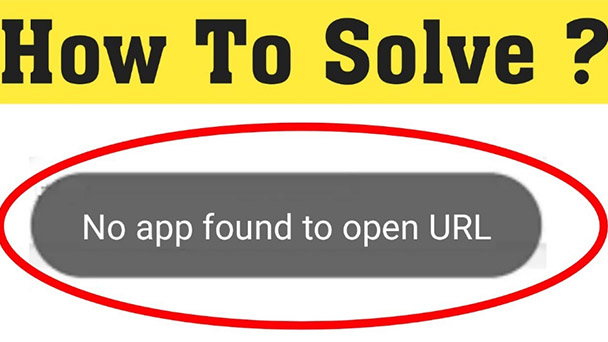You are trying to browse the Internet and open a link. Have you ever encountered a message warning that there is no application found on your system to perform the described operation? Even if you have a web browser installed on your phone, tablet or PC, this annoying warning does not allow you to open links, and you do not know how to get rid of this situation. If you encounter such a situation, in today’s guide, I will tell you how to fix the “no app found to open URL” message displayed on the screen when you try to open the link. If you want to fix the “no application to open URL” error on your smartphone or Android Tablet, I will provide you with some tips to help you achieve this goal in the following sections.
What Causes the No App Found to Open URL Error?
There may be many triggers behind this error, but some of the most common triggers are listed below. The user may have incorrectly disabled integrated applications such as Brower and play store because some URLs that require their functionality cannot be opened and error messages are displayed.
A failure in the system preferences configuration can also cause this error.
Android is one of the most popular mobile operating systems developed and released by Google. It is based on the Linux kernel and other open source software. The software was first released in 2007, and the latest stable version is Android pie (Android 9) released in 2018. Android has more than 2billion users. There are many reports that there is an error “unable to find an app that can open a URL” on Android phones, which does not allow users to open a URL. In this article, we will discuss some of the causes that trigger this error and provide a viable solution to completely eliminate it. Ensure that the guidelines are followed carefully and accurately to avoid conflicts.
What Caused the “App with Open URL Not Found” Error?
After receiving a large number of reports from multiple users, we decided to investigate the problem and developed a solution to completely fix it. In addition, we also investigated the possible causes of triggering and listed them below.
- Preference problem: there is a feature in Android that allows users to configure applications as preferences when opening specific types of links. However, this feature has a glitch that triggers the “application to open URL not found” error.
- Applications disabled: in some cases, users may have disabled some system applications to save battery or space, but this may be counterproductive if the applications are part of the operating system. Some applications, such as Google play store and browser, should not be disabled because they are part of many system functions.
How to Fix No App Found to Open URL Error
Now that you have a basic understanding of the nature of the problem, we will continue to look for solutions.
Solution 1: Enable Integrated Applications
Some complete applications, such as play store and browser, play an important role in maintaining the normal functions of smart phones. To check that they are enabled, follow these steps.
- Click the settings button in the application drawer.
- Scroll down and click application options to access the application.
- Tap the three-point icon in the upper right corner.
- Click to display system application options.
- Locate the play store or browser and click it to check if they are disabled
- If disabled, click the toggle to enable them.
- After enabling the app, check whether the error still exists.
- Repeat the same steps for the browser and other system applications, and check whether the function is restored.
Solution 2: Reset System Preferences
Android has a feature that allows users to select specific applications to open specific types of links. This feature can sometimes cause problems when opening URLs. Therefore, in this step, we will reset the system preferences. To this end:
- Drag the notifications panel down and click the settings cog
- Scroll down and select the application option.
- Click “three points” in the upper right corner.
- Select reset application preferences to check if the problem persists
Frequently Asked Questions
How do I Enable URLs on Android?
To enable URLs on Android, you need to enable the developer option. To do this, go to Settings > about phone and tap build number 7 times. When the developer options are enabled, return to settings and find the developer options. Under developer options, locate enable URL bar and open it.
How Do I Get an App to Open a URL?
There are several different ways to open a URL from an application. One way is to use intention. An intent is a message that you can send to another component in an application or to another application on a device. You can use intent to start activities, broadcast receivers, and services.
What Does “No Application in URL” Mean?
What does “no application found to open URL” mean? This means that there is an error in the application settings on your Android phone.
Why Can’t I open any URLs?
You can’t open any URLs for several reasons. One possibility is that your computer is infected with a virus that prevents you from accessing the Internet. Another possibility is that a firewall or other security software is installed on your computer to prevent you from accessing certain websites. If you are unsure of the cause of the problem, it is best to consult a technical support expert.
Why Does my Phone say I Can’t Find an Application that Can Open a URL?
Your phone may say “no application can be found to open the URL”. There may be several reasons. One may be that there is no application that can open the URL installed on your phone. Another possibility is that the URL you are trying to open is not a valid link.
How Do I Fix URL Problems?
There are a few things you can do to fix the URL problem. First, make sure you type the URL correctly. Sometimes an error may occur while typing the web address. Second, ensure that the website is actually online. Sometimes the web site is temporarily offline, which may cause problems with the URL. Third, try another browser. Sometimes some browsers have problems loading certain websites or URLs.
How Do I Open an Application Instead of a Browser?
There are several ways to open an application instead of a browser. One way is to press and hold the home button and select the application you want to open. Another method is to slide up from the bottom of the screen and select the application you want to open.
How Do I Open a URL Using Google?
To open a URL using Google, simply type “google[url]” in the search bar of your web browser.
How do I Open a URL in an Android Web Browser from an Application?
There are several ways to open a URL from an application in an Android web browser. One way is to use the intent class and specify the action\u view operation. Another method is to use the start activity method and pass in the intended object of the specified URL.
Conclusion
Through this article, we hope you can solve this problem and obtain useful information, which can be used as a guide to solve or repair the Android Google search no app found to open URL problem. Try the method provided in this article to let us know how it works.