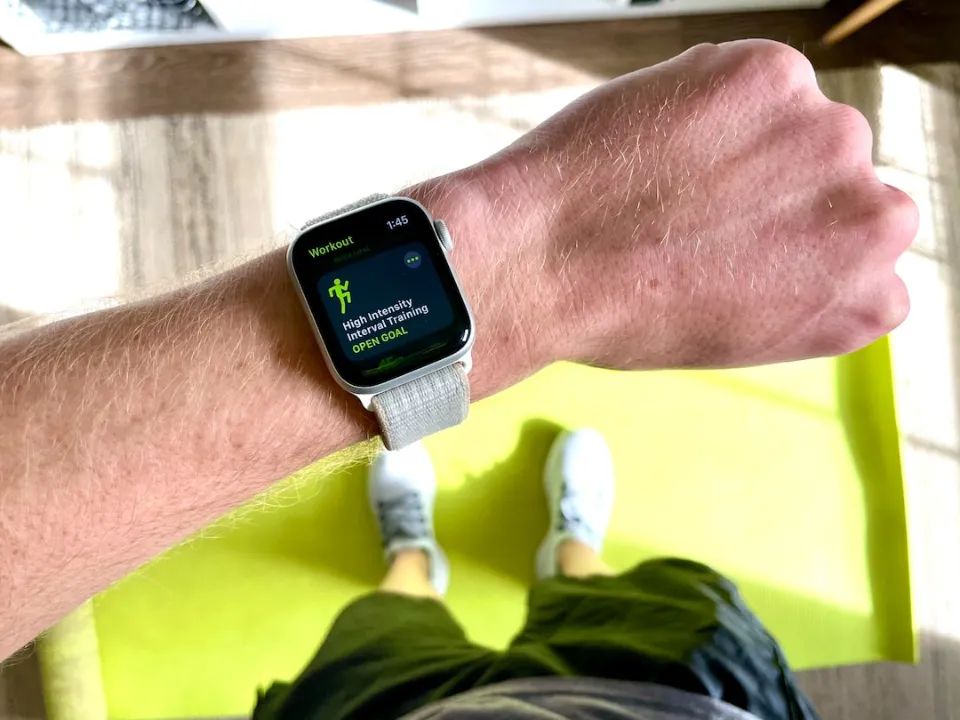The Apple Watch’s fitness and activity tracking features are one of its main selling points. Since its release, it’s become a go-to accessory for hikers, swimmers, joggers, and more.
How do you alter the activity goals on your Apple Watch? The Activity app on your Apple Watch can be accessed first; it has a red, green, and blue ring as its icon.
But if you set your activity goals and then later find that they don’t fit, you can change any of them. Here’s how.
How to Change Your Apple Watch’s Activity Goals

You can easily change your step goals and activity goals on the Apple Watch if you’ve been wondering how to do so. You can adjust metrics to set activity goals in a similar manner to how you can change your move goals. The guide is similar whether it’s how to change step goal on Apple Watch or exercise goals as well.
Using the Activity app on your Watch is required to modify your activity goals.
1. Open the Activity app on your Apple Watch — its icon looks like a red, green, and blue ring.
2. On the first page, scroll down and tap Change Goals.
3. Modify and reaffirm your Move, Exercise, and Stand objectives. You can use the plus and minus icons to raise or lower your goals.
How to Change Your Apple Watch’s Activity Notifications
Your Apple Watch keeps track of your activity targets and notifies you when you meet them. It also offers advice on how to accomplish your objectives, records you’ve broken, and other things.
These notifications can be helpful, but if you want to turn them off, you can do so through the Watch app on your iPhone.
1. Open the Watch app on your iPhone and tap Notifications.
2. In the list of apps, tap Activity.
3. Use the options to select which notifications you want to receive and which you want to mute. You can also tap Notifications Off to mute everything at once.
How to View the Number of Steps You’ve Taken in a Day

Unlike the Fitbit and some other activity trackers, the Apple Watch tracks the number of steps taken and the number of stairs climbed, but this is not its main purpose. Your Move and Exercise goals are the ones that the Apple Watch uses this data for.
Launch the Activity app on your Apple Watch to view your current total steps, total distance traveled, and flights climbed. To check your current step and stair climbing totals, scroll down.
Check Your Weekly Activity Summary on the Apple Watch
Accessing this data is simple if you prefer a weekly breakdown of your activity.
- Open the Activity app on your Apple Watch.
- Scroll down and select Weekly Summary.
- View a summary of the past week.
- To see your overall active time, total steps taken, distance traveled, flights climbed, and daily average calories burned, scroll down.
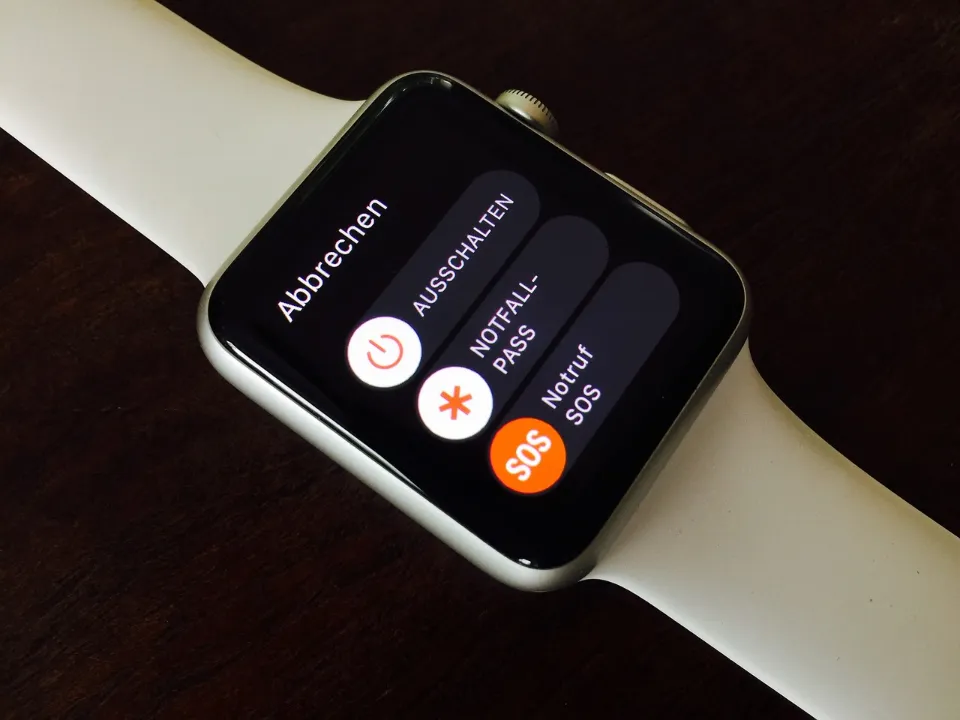
Wrap Up
Planning customized workouts can be facilitated by understanding how to change the step goal on an Apple Watch. Even though it is not possible to directly change the step goal, you can still change the move goals by following our simple guide.