Consider the following scenario: You are at the gym, you just finished a great workout, and you want to find out how many calories you have burned today. When you tap your Apple Watch, nothing happens. The button is pressed, but nothing happens. This article will assist you if you are wondering why your Apple Watch won’t turn on and are concerned that it may be damaged.
There are a few strategies you can use to resolve this issue on your own even though it is not a problem that many Apple Watch users encounter. You must first realize that there are a number of possible causes for your Apple Watch’s screen to remain off despite numerous attempts to tap the screen and press the button. It might be the result of issues with the battery, the software, the hardware, or even cluttered storage. Let’s try to turn on your Apple Watch while taking a closer look at each potential explanation one at a time.
Having Problems With Your Apple Watch That Are Illogical?
Whether you’ve got the latest Apple Watch Series 7, Apple Watch Sport, or even the expensive Apple Watch Edition, they’re all powered by similar watchOS software, and this means they can be subject to common bugs and malfunctions and can require troubleshooting to get them working again.
If you’re experiencing issues with your Apple Watch, such as any of the following potential issues, then you’ve come to the right place:
- My Apple Watch screen is completely black
- My Apple Watch screen is black but shows the time in green
- My Apple Watch screen is black but shows the time in green with a red thunderbolt icon
- My Apple Watch restarts to a black screen, and then I hear voices
- My Apple Watch isn’t responding to touches or button presses
- My Apple Watch tries to turn on but can’t boot up
As Apple notes in an online support document, there is a simple way to fix the majority of the problems mentioned above and get your Apple Watch back to functioning as you would expect it to. Without further ado, let’s go over a few of them.
Why My Apple Watch Won’t Turn On?
A black mat with an inactive screen supports an Apple Watch Series 7 that is at rest.
There are a few resolvable causes for your Apple Watch to not be turning on, so don’t give up. If none of the issues listed below apply to you, it might be time to bring your device into an Apple store for a checkup.
The Device Is Out Of Battery
The most obvious cause of your Apple Watch not turning on is a dead battery. Fortunately, this is the issue that has the simplest fix. Only 45 minutes are needed to charge the Series 7 from 0% to 80%.
Your Charger Isn’t Working Properly
Your charger might be to blame if you left your watch to charge and returned to find it still not working. It’s worthwhile to buy a new charger if the one you have is a faulty third-party model or even an old one from Apple. Another possibility is that the outlet you are plugging into isn’t supplying power.
Your Apple Watch Is Frozen
The black screen of death or freezing on Apple Watches can happen occasionally. This frequently happens as a result of an unreliable app or an out-of-date watchOS version.
Your Apple Watch Is In Power Reserve Or Theater Mode
A second possibility is that your watch is actually on but is set to a restriction. Beyond the time, you cannot access watch features in Power Reserve, and communication between your watch and iPhone is not possible. The side button must be pressed in order for your device to appear to be off. Similar to this, Theater Mode disables the device’s “raise to wake screen” gesture and disables audio alerts.
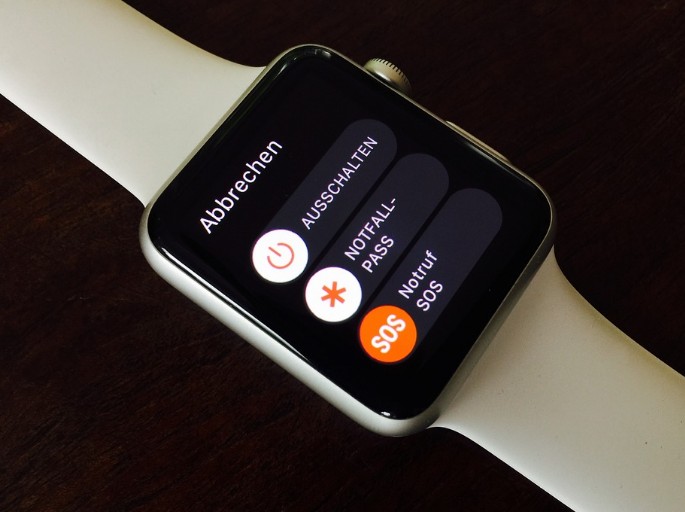
How To Fix
Turn On The Apple Watch With A Force Restart
A battery problem is the most frequent cause of the Apple Watch display going dark and the watch becoming unresponsive. The first step in troubleshooting should always be a forced restart, unless you’ve worn the Apple Watch all day and used up the battery. If that isn’t the issue, you don’t want to wait for the watch to charge for a full hour or more.
You might have unintentionally started a mode that made the Apple Watch turn off, or the watch might have encountered a software problem. The device will automatically turn off after a forced restart. All issues besides a dead battery are fixed when you turn on the Apple Watch.
Hold down both the tiny button below the Apple Watch crown, the rotating dial on the side, at the same time.
Hold both buttons down while waiting for the Apple logo to appear on the screen. The Apple Watch is restarting, as indicated by this.
Keep both buttons depressed for at least 30 seconds before giving up on the force restart. The watch should restart in less than 10 seconds. The procedure can take up to 30 seconds in some uncommon circumstances.
You should be all set if your Apple Watch powers on. However, skip down to the instructions on how to fix a Power Reserve issue if your Apple Watch is frozen and only the time displays when you click the crown.
Charge The Apple Watch
Although it might seem obvious, just because you think your watch is charging doesn’t necessarily mean it is. It is probably a battery issue if your Apple Watch shuts off at the end of the day. If you experience issues in the morning or late afternoon, your Apple Watch may not be receiving enough power from the charger.
To ensure that there is no plastic wrap adhered to the Apple Watch, look at the bottom of the device. While resting on the charging pad, the Apple Watch is powered by induction. Any object fastened to the watch’s bottom could be problematic.
A wall outlet must be plugged into the charging station, so make sure of that. It is simple to forget to re-plug the charging station after someone has used the wall outlet.
Verify the cable for any cuts, worn-out areas, or other damage. Use the Apple Watch of a family member who has an Apple Watch to confirm that the charging station is producing power. When the watch is charging, the display ought to display the power icon (a lightning bolt).
Check The Apple Watch Settings
Screen Curtain, an accessibility feature, can also be used to turn off the Apple Watch display. The VoiceOver assistance for the blind includes this feature. When VoiceOver is activated, sound rather than sight is used to operate the watch.
If you’ve tried a force restart, charged your phone, and inspected the charging station with no luck, make sure VoiceOver is off in the Apple Watch settings. You don’t need a watch for this.
- From the iPhone that is paired with the Apple Watch, open the Watch app.
- If you are not currently on the My Watch screen, click My Watch at the bottom.
- Select Accessibility as you scroll down.
- Apple Watch settings in the Apple app on iPhone
- Tap VoiceOver if it says “On” next to it.
- To disable the feature, slide the VoiceOver slider to the left.
- Accessibility options in Apple Watch app showing VoiceOver controls
Rule Out Power Reserve Mode
The low power mode for the iPhone is comparable to Apple Watch’s Power Reserve mode, but the iPhone version is more extreme. When in Power Reserve mode, almost all features of the Apple Watch are disabled, and the screen dims. The watch shows the time for a brief period after pressing the crown button before going dark once more.
Restart the watch to get out of Power Reserve mode. Hold down the side button (not the crown) until the Apple logo appears to accomplish this. Holding down the side button while also rotating the crown will force a restart if this doesn’t work.
How is PowerReserve mode initiated? When it has only 10% battery left, the Apple Watch alerts you. It is simple to accidentally activate the power-saving mode due to the screen. If you tap the battery icon in the Apple Watch Control Center and then tap Power Reserve at the bottom of the subsequent screen, you can also activate it.
Read More About Apple Watch Problems:
- How To Charge My Apple Watch Without Charger?
- How to Make Apple Watch Vibrate Only – Simple Ways
- How To Clean An Apple Watch Band In Easy Ways
- Why Does My Apple Watch Tell Me to Breathe – How to Turn Off?
- Why Is My Apple Watch Dying So Fast – How to Fix It?
- How To Get Snapchat Notifications On Apple Watch?
Voiceover And The Screen Curtain Are Both Turned On, Right?
A distinctive feature of the Apple Watch may be problematic for many users. Even with the watch turned on, the iPhone’s Screen Curtain feature will dim the display. In this scenario, only the VoiceOver feature allows the user to navigate the Apple Watch.
These features may be the cause if your Apple Watch screen won’t turn on. VoiceOver must also be activated in order for the Screen Curtain feature to function. On your iPhone, open the Watch app and go to General > Accessibility > VoiceOver to disable it. You can also disable the Screen Curtain feature by going to the VoiceOver menu.
Erase Your Apple Watch And Pair It With iPhone Again
Are you unsure of the benefits of erasing your Apple Watch if it won’t power on? Well, the reason is that it is viewed as a one-stop shop. It also has the ability to solve even difficult problems. So, go for this radical yet reliable troubleshooting option to resolve the “Apple Watch won’t turn on” issue.
Navigate to the Watch app on your iPhone > General. Scroll down to the bottom and tap on Reset. Next, tap on Erase All Content and Settings. Connect your Apple Watch to your iPhone after successfully wiping it clean. Your Watch should be back on the setup screen, ready to be paired once more, if it was not responding or had a dead display as a result of a software bug.
Conclusion
Although the Apple Watch is a simpler device than the iPhone and has fewer features, it is still incredibly complex for its size. Its size unfortunately prevents it from having any ports, so you can’t just plug it into your Mac and update the firmware like you can with an iPhone to fix software problems. Everything has gone wireless, making wireless updates and restores impossible unless you can access the software in the first place.
Although there may be times when you can fix some issues with the Apple Watch yourself, frequently with just a hard restart, a recharge, or simple settings change, there are some situations where you might just have to bite the bullet and call Apple for assistance.





